 |
| BEFORE |
 |
| AFTER |
 |
| 1. FILE > OPEN |
 | |
|
 | |
|
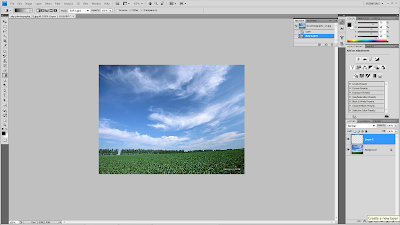 |
| 4. Your new layer should be highlighted(Blue) in the layers pallet on your lower right, and it should be transparent. Photoshop shows transparency as a gray checkerboard |
 |
| 5. rename your layer |
 |
| 6. set the MODE to SOFT LIGHT |
 |
| 7. Select GRADIENT TOOL from the tools palette on the upper left |
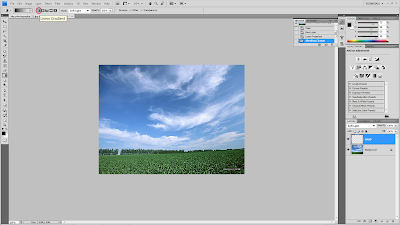 |
| 9. select the LINEAR GRADIENT which is the first of five little icons on the top middle left of the gradient tool option bar across the top of your screen. |
 |
| 10. select the FOREGROUND TO TRANSPARENT. Choose the one that goes from black to transparent (gray checkerboard). |
 |
| 12. FILE > SAVE AS |
 |
| 13. rename your file and choose the file format you want to save * always remember to save the file as photoshop (PSD,PDD) |

