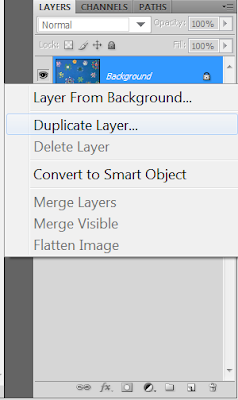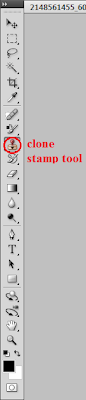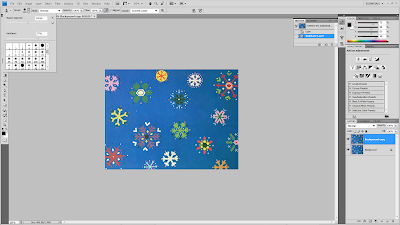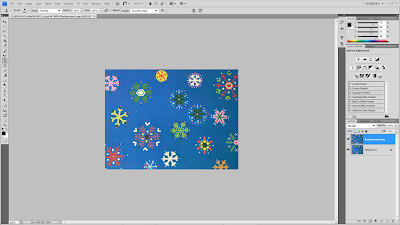Clone Stamp tool -
What the clone tool does is take one section of the image and clone (copy) it to another area.It can be used to remove dust spots, wrinkles and just about anything that you want out of the image.
 |
| BEFORE |
 |
| AFTER ( add snowflake ) |
 |
| AFTER (remove snowflake) |
1. FILE > OPEN
2. choose the file you want to edit
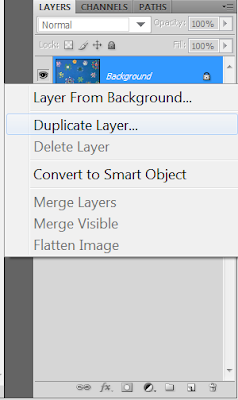 |
| 3. right click on the blue highlighted layer, select duplicate layer |
 |
| 4. rename your duplicate layer |
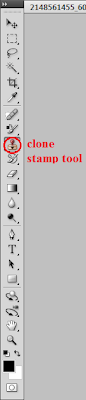 |
| 5. select clone stamp tool |
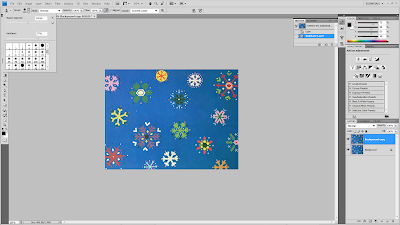 |
| 6. you can choose the diameter of the brush and hardness by dragging the little slider . |
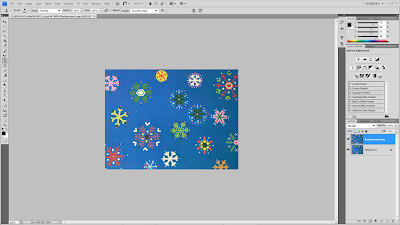 |
| 7. Hold the tool over the snowflake and hold the Alt key. Holding the Alt key samples the snowflake you are using as the original. then move the tool over to an area that you want to add. left click and hold while clicking the mouse. You should see a clone of the snowflake appear. |
 |
| 8. you can also remove the snowflake. repeat step 7 by sampling the blue area and then copy over the another snowflake which you want to remove it. |